Watermarks can be a real hassle when you’re working with photos, whether you’re putting together a presentation, writing a blog post, or updating your social media. They can be annoying, especially if you have the right to use the image but still see that watermark getting in the way. But now we have an easy way that can help you fix this.
In this post, we will describe how to remove a watermark from the picture using Dewatermark.ai. You can remove simple watermarks and make the images look good enough.
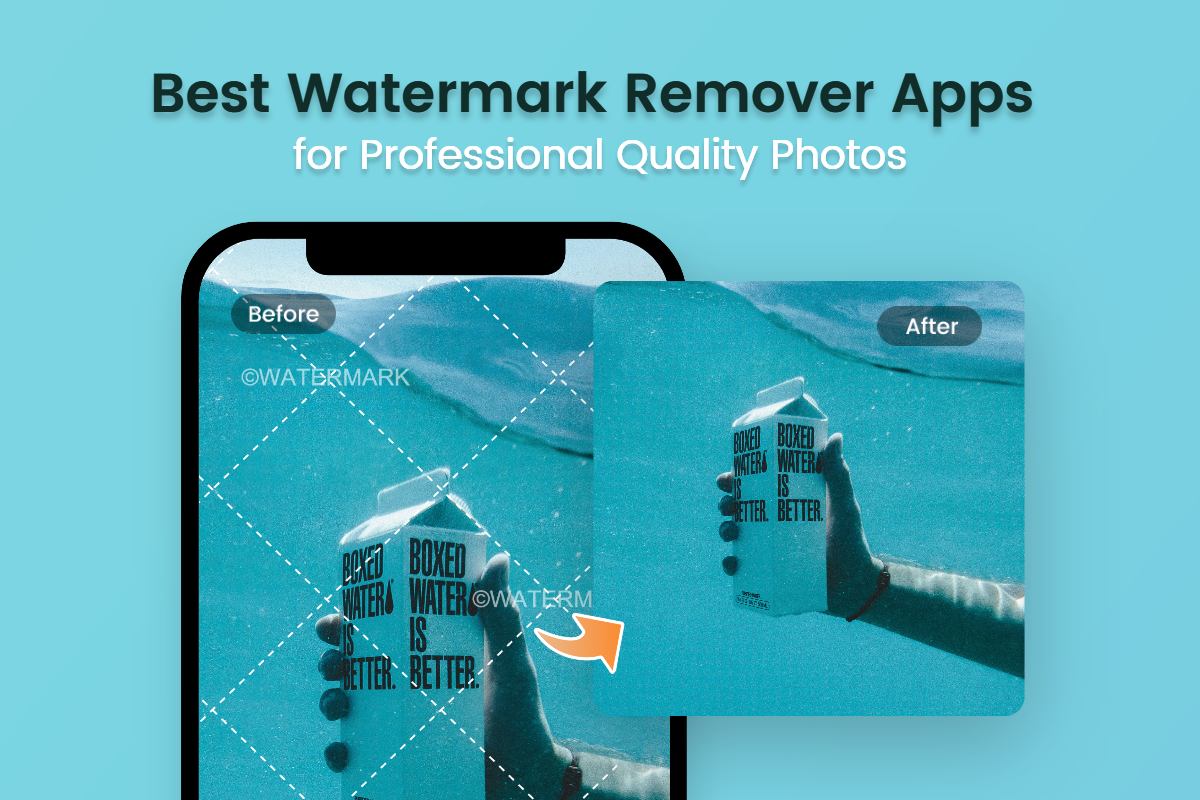
Table of Contents
Step-by-Step Guide to Removing Watermarks
Here’s a straightforward guide on how to remove watermark from image for free.
Step 1: Visit the Website
Start by going to Dewatermark.ai. The site is easy to use, and you don’t need to sign up for anything. It works well on both computers and phones.
Step 2: Upload Your image
Look for the button that says “Upload Image” or “Select File.” Click on it to pick the image you want from your device. You can upload images in formats like JPG or PNG.
Tip: Make sure the image has a watermark you want to remove. Better-quality images will usually give you better results.
Step 3: Select the Watermark
After you upload your image, it will appear on the screen. Use your mouse to circle the area around the watermark. Dewatermark.ai will show you a preview of how the image will look without it.
Step 4: Check Your Results
Once you’ve marked the watermark, click the “Remove Watermark” button. The tool will work for a few seconds, then you can see the edited image. Check carefully to make sure the watermark is gone and the image looks good.
Step 5: Download Your Image
If you’re happy with how it looks, it’s time to save it. Look for the “Download” button to save the image to your device. Make sure the file format and size are what you need.
Tips for Best Results
To get the best results, keep these tips in mind:
- Choose Clear Images: The clearer the image, the better it will look after removing the watermark.
- Select Carefully: Be precise when highlighting the watermark area. If the area is too big, it might affect the rest of the image.
- Use High-Resolution Images: Higher-quality images provide better results because there’s more detail for the AI to work with.
- Try Different Images: If the first try looks bad, experiment with another image or adjust the highlighted area.
Features
You might be wondering why you should opt for DeWatermark over other tools available online. Here are a few reasons:
- The tool is very easy to use, featuring a simple design that anyone can navigate without needing technical skills.
- There’s no need to create an account or sign up, saving you time and making the process hassle-free.
- Watermarks are removed quickly, usually in just a few seconds, so you don’t have to wait long to see your edited image.
- It supports multiple image formats, including popular ones like JPG and PNG, making it flexible for various needs.
- Best of all, the basic watermark removal service is free, providing high-quality results without any cost.
FAQs
1. Is Dewatermark.ai free to use?
Ans- Yes, Dewatermark.ai is free for basic watermark removal, but there might be some paid features for advanced options.
2. Can I remove more than one watermark from one image?
Ans- Yes, you can highlight different areas to remove multiple watermarks from a single image.
Leave a Reply